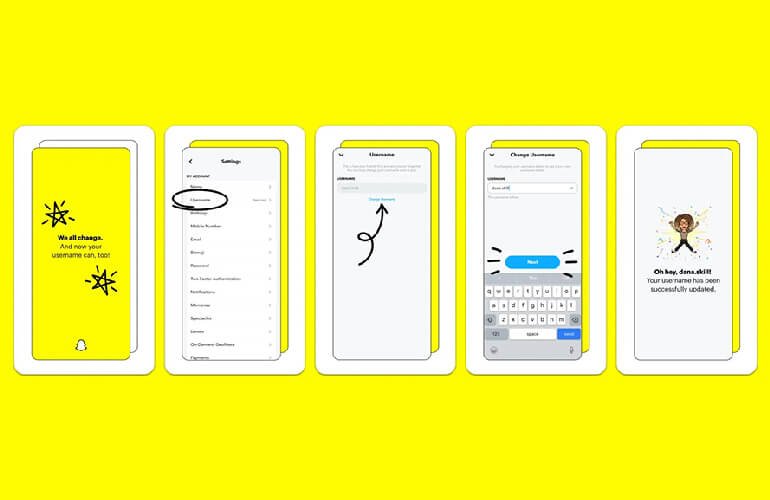Snapchat is a popular social media platform that allows users to share photos and videos with friends and family. One of the features of the app is the ability to change your username. This can be useful if you want to change your identity on the platform or if you’ve been using an old username that you no longer like.
But you may be wondering how to change Snapchat username. Well, it’s a pretty simple process that can be completed through the profile option at the top left corner.
In this guide, we will walk you through the steps to change your Snapchat username and give you tips to keep in mind while doing so.
Snapchat Display Name vs Username
On Snapchat, there are two types of names associated with your account: the display name and the username.
Display Name
The display name is the name that is displayed to other users when you send them snaps or chat with them. It does not have to be unique and can be changed at any time. The display name can be up to 30 characters long and include spaces and special characters.
Username
The username, on the other hand, is a unique identifier for your account that is used for logging in to your account and for others to find your account. It cannot be changed as frequently as the display name and can only be changed once every 30 days. It can only be composed of letters, numbers, and underscores and must be at least 3 characters long.
In summary, the display name is the name that is visible to others, and the username is the unique identifier that is used to log in and find your account.
How to Change Snapchat Username? (Android & iOS)
Here is a complete guide on how to change your Snapchat username:
- Open the Snapchat app on your device and log in to your account.
- Tap on your profile picture in the top left corner of the screen to open your profile.
- Select the gear icon in the top right corner of the screen to access your settings.
- Scroll down and tap on “My Account & Security.”
- Tap on “Change Your Username.”
- Enter your new username in the text field. Make sure it is unique and meets the requirements (letters, numbers, and underscores, at least 3 characters long).
- Tap on “Continue” to submit your new username.
- Snapchat will check if the username is available. If it is, you will be prompted to confirm the change. If not, you will need to choose a different username.
- Once you confirm the change, your new username will be saved and will be displayed on your profile.
Please keep in mind that you can only change your username once every 30 days. Also, it’s important to keep in mind that changing your username will also change your Snapchat URL, so make sure to update it in your bio, website, or anywhere else you may have shared it.
How to Change Snapchat Display Name? (Android & iOS)
Here is a guide on how to change your Snapchat display name:
- Open the Snapchat app on your device and log in to your account.
- Tap on your profile picture in the top left corner of the screen to open your profile.
- Select the gear icon in the top right corner of the screen to access your settings.
- Scroll down and tap on “Name.”
- Enter your new display name in the text field.
- You can add special characters and spaces to your display name.
- Tap on the “Save” button to submit the new display name.
- Your new display name will be displayed on your profile, and will be visible to your friends and followers on the app.
Please note that you can change your display name as often as you like, and it won’t affect your username.
How to change your Snapchat username without deleting your account?
Changing your username on Snapchat does not require you to delete your account, but it does require you to create a new account with the new username. You’ll need to log out of your current account and create a new account with your desired username. You can then add your friends from your previous account by searching for them by their previous username or their Snapcode, and your saved data such as Snaps, Chats, and Stories will not be affected.
It’s worth noting that this process can take time and effort, but it’s the only way to change your username without deleting your account.
FAQ
Snapchat username change error
If you’re receiving an error message when trying to change your Snapchat username, it may be due to the update required. So, make sure you have the latest version. In case, you still, have an issue then try to clear the cache and force closing the app.
why can’t I change my Snapchat Username?
If you’re unable to change your Snapchat username, it could be because you’ve recently changed it and are still within the 365 days waiting period, the desired username is already taken, or there could be an issue with your account or a technical problem on Snapchat’s end. Try contacting Snapchat’s customer support for further assistance.
Snapchat username Forgot
You can use the “Forgot your username or password?” feature on the app and enter the email or phone number associated with your account. Snapchat will send a link to retrieve your username and reset your password.
I forgot my Snapchat username and email
If you have forgotten both the username and the email associated with your account then you try reaching out to Snapchat’s customer support for assistance, but you will need to provide them with any information you have about the account, such as phone number or connected social media accounts.
Conclusion
I hope that now you are well aware of how to change Snapchat username. In conclusion, changing your Snapchat username can be done by following a few simple steps. However, it’s important to remember you are allowed to change your username once every 360 days.
Keep in mind that changing your username will also change your Snapchat URL, so make sure to update it wherever you have shared it. Overall, changing your Snapchat username is a simple process that can be completed in a few steps.