Do you have an issue to change the password on your Zong 4G MBB or Bolt+ device? Don’t worry, here you will learn some quick tips with step by step to know how to do that.
I found that a lot of people are not able to locate the solution and don’t know what to do to change Zong 4G username and password and also the Wi-Fi password.
In this article, I will cover both issues.
The Zong MBB interface is now totally different as compared to other networks. It provides a lot of features include checking remaining MBs, balance check, subscribe or unsubscribe packages.
This article isn’t only about changing the Zong Wingle device username and password but also for Wifi USB and Bolt+ devices.
It isn’t hard to change the Password on your 4G device, but still many users don’t know how to do that. but Don’t worry, this article all about it.
How to Change Zong WiFi Password
The Zong Wifi password is critical to protecting your data consumption. You have to make sure that the password is strong enough so no one can hack.
Nowadays there are a lot of apps that quickly hack the wifi password, so you surely change the password every two weeks or a month. Let’s see how you can change it.
It is important to keep secure your WiFi with a strong password because mobile internet is much expensive nowadays. If your password leak then all of the data may be consumed by other users.
Zong Device Login
- First of all, you have to plug-in your MBB device to a laptop or PC and wait for some time. It will then open the browser automatically with the Zong Mobile Broadband device portal.
- If it doesn’t do anything, then you can just put http://192.168.8.1 into your browser (Firefox, Chrome, or another).
- It will ask you for a username and password to log in. The default username and password of all Zong MBB devices are “admin” that you need to put into both fields to login to the Zong device portal.
Go to WLAN Settings
In the second step, you need to go to the web portal setting area and do the following things.
- First Go to Settings >> WLAN >> WLAN Basic Setting
- Put your New Password in WPA pre-shared key fields.
- You can also click on the Show Password checkbox to know what you are typing
- Finally, Press the Apply Button, and you are Done.

That’s It. Your password is changed, and now you also need to modify the wifi password for your mobile phone if you are connecting to Wifi.
How to Change Zong Device Portal Password
Zong 4G device comes with handy features that allow you to easily set different things as per your need. These features help you to protect your device from being miss use.
One of its great features allows you to change the web portal password so no one can log in to your device portal to see what package you have activated and how much balance you have.
Let’s have a look at how to change the username/password for your Zong 4G MBB device to log in to the MBB device interface.
Make sure that, this will doesn’t change the WiFi password, it just amends the pass for your device interface.
In most cases, you may don’t require to modify this password, but sometimes it’s important. If you are the only one, who is using the device then this may not be required.
To modify the interface password, just follow the steps.
- First Go to Settings >> System >> Modify Password
- Put your Current, New, and Confirm Password in the given fields.
- Finally, Press the Apply Button
After doing these few steps, your password will be modified, and now you need to re-login using the new password.

For some cases, for example, you’re using your device in your company, office, or at home where many people using the internet then need to change the interface password to protect the device internet.
By changing this password mean that no one can check MBB device balance, remaining MBB data volume, or can’t subscribe or subscribe to the packages.
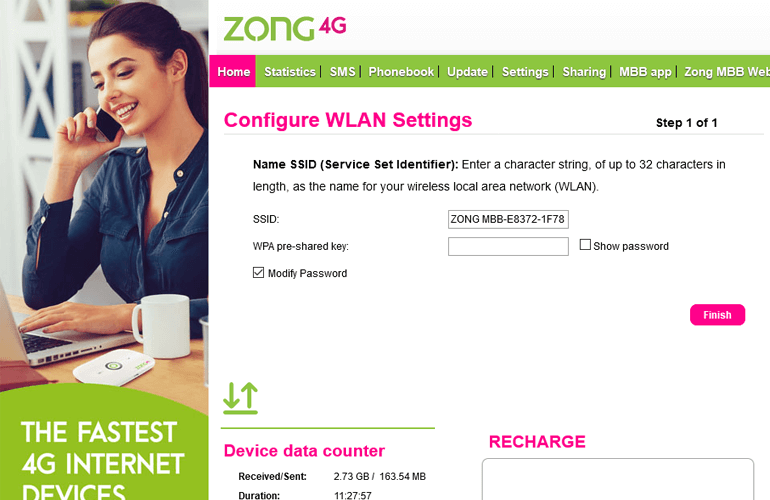
I wanna change my device password
I change my divice password
So how can change my divice password
Zong device password change
How can change my WiFi password
I was having trouble while changing the portal default password but now it has changed thanks to you!